This is a listing of some common shortcut keys in different versions Microsoft Windows.
Some shortcut keys are not supported in all versions of Windows. You can identify which versions of Windows support which keys from the listing below. These shortcut keys only apply for Windows in general, if you are looking for shortcut keys for a specific application (i.e. Excel, Word, etc..) please see the links at the bottom of this page.
Use this trick at your own risk.
Shortcut Keys
3.x
95
98
ME
NT
2000
XP
Vista
Description
Alt + Tab
X
X
X
X
X
X
X
X
Switch between open applications.
Alt + Shift + Tab
X
X
X
X
X
X
X
X
Switch backwards between open applications.
Alt + double-click
X
X
X
X
X
X
X
Display the properties of the object you double-click on.
Ctrl + Tab
X
X
X
X
X
X
X
X
With an application that has multiple sub tabs/document windows, this switch between tabs
Ctrl + Shift + Tab
X
X
X
X
X
X
X
X
Same as above but backwards.
Alt + Print Screen
X
X
X
X
X
X
X
X
Create a screen shot (image in clipboard) only for the active screen/program.
Print Screen
X
X
X
X
X
X
X
X
Create a screen shot (image in clipboard) for your entire desktop.
Ctrl + Alt + Del
X
X
X
X
X
X
X
X
Reboot the computer and/or bring up the Windows task manager.
Ctrl + Esc
X
X
X
X
X
X
X
X
Bring up the Windows Start menu. In Windows 3.x this brings up the Task Manager.
Alt + Esc
X
X
X
X
X
X
X
Switch Between open applications on taskbar.
F1
X
X
X
X
X
X
X
X
Activates help for current open application.
F2
X
X
X
X
X
X
X
X
Renames selected Icon.
F3
X
X
X
X
X
X
X
Starts find from desktop.
F4
X
X
X
X
X
X
X
Opens the drive selection when browsing or pull the list of drive selections
F5
X
X
X
X
X
X
X
Refresh.
F10
X
X
X
X
X
X
X
X
Activates menu bar.
Shift + F10
X
X
X
X
X
X
X
Simulates right-click on selected item.
Alt + F4
X
X
X
X
X
X
X
X
Closes Current open program.
Ctrl + F4
X
X
X
X
X
X
X
X
Closes Window in Program.
F6
X
X
X
X
X
X
X
Move cursor to different Windows Explorer panel.
Ctrl + Space bar
X
X
X
X
X
X
X
X
Drops down the window control menu.
Ctrl + (the '+' key on the keypad)
X
X
X
X
X
X
Automatically adjust the widths of all the columns in Windows explorer
Alt + Enter
X
X
X
X
X
X
X
Opens properties window of selected icon or program.
Shift + Del
X
X
X
X
X
X
X
Permanent Delete - Delete programs/files without throwing them into the recycle bin.
Holding Shift at Startup
X
X
X
X
X
X
X
X
Boot safe mode or by pass system files as the computer is booting.
Holding Shift
X
X
X
X
X
X
X
When putting in an audio CD, will prevent CD Player from playing.
Enter
X
X
X
X
X
X
X
X
Activates the highlighted program.
Alt + Down arrow
X
X
X
X
X
X
X
Display all available options on drop down menu.
* (on the keypad)
X
X
X
X
X
X
X
Expands all folders on the currently selected folder or drive in Windows Explorer.
+ (on the keypad)
X
X
X
X
X
X
X
Expands only the currently selected folder in Windows Explorer.
- (on the keypad)
X
X
X
X
X
X
X
Collapses the currently selected folder in Windows Explorer.
Most of keyboards now have a Windows Key (key with a Windows icon). This key provides additional shortcuts on Microsoft Windows. Below is a listing of the shortcut keys by combining the Windows key and another key.
Shortcut
Description
WINKEY
Pressing the Windows key alone will open Start.
WINKEY + F1
Opens the Microsoft Windows help and support center.
WINKEY + F3
Opens the Advanced find window in Microsoft Outlook.
WINKEY + D
Brings the desktop to the top of all other windows.
WINKEY + M
Minimizes all windows.
WINKEY + SHIFT + M
Undo the minimize done by WINKEY + M and WINKEY + D.
WINKEY + E
Open Microsoft Explorer.
WINKEY + Tab
Cycle through open programs through the taskbar.
WINKEY + F
Display the Windows Search / Find feature.
WINKEY + CTRL + F
Display the search for computers window.
WINKEY + F1
Display the Microsoft Windows help.
WINKEY + R
Open the run window.
WINKEY + Pause / Break key
Open the system properties window.
WINKEY + U
Open Utility Manager.
WINKEY + L
Lock the computer (Windows XP and above only).
Friday, February 5, 2010
Passwords You Should Not Put on Your Computer
A password is one of the most important security devices on your computer. It is one of the lines of defense between you and hackers and yet some people do not take it seriously.
Hackers are always trying to break into computers. Some do it for profit and some do it just for personal satisfaction. Many people use common passwords for their computer. Here are some of the most popular ones:
123456
ABCDEF
ABC123
PASSWORD
(A person’s middle name)
ILOVEYOU
Hackers are always trying to break into computers. Some do it for profit and some do it just for personal satisfaction. Many people use common passwords for their computer. Here are some of the most popular ones:
123456
ABCDEF
ABC123
PASSWORD
(A person’s middle name)
ILOVEYOU
Using Windows Vista Firewall
Using Windows Vista firewall is not the top choice of many computer users. In fact they often download a different firewall and then disable the Windows Vista firewall completely.
Using Windows Vista firewall is not the top choice of many computer users. In fact they often download a different firewall and then disable the Windows Vista firewall completely. One of the main reasons for not using Windows Vista firewall is that although the inbound protection is good there seems to be no outbound protection. This means that anything on your computer that can make an internet connection could do so without Windows Vista firewall letting you know.
Unless you can ensure that everything on your computer is safe then it is vital that any firewall notifies you when an application or a program attempts to access the internet or to access files and systems within your computer itself.
There is a dismissal of Windows Vista firewall in some circles due to its outbound protection being minimal. However, there is a way of turning the Windows Vista firewall outbound protection on to protect your computer; yet this outbound protection is not that obvious at first.
Firstly go to ‘start’ and search for ‘MMC’ – without the quotation marks!
open up the Microsoft management Console (MMC)
then go to ‘File’
then ‘Add/Remove snap-in…’
then on the right scroll down and highlight ‘Windows firewall wi..’ (..with advanced security)
click ‘Add’
then see that ‘Local Computer’ is highlighted
finish.
var playerSeed = new PlayerSeed('SmartPlayer');
playerSeed.sid = 332;
playerSeed.width = '300';
playerSeed.height = '250';
playerSeed.videoControlDisplayColor = '#FFFFFF';
playerSeed.categories = '16';
playerSeed.overlay= true;
playerSeed.autoStart= false;
playerSeed.cbCustomID = '5min-companion-ad';
playerSeed.hasCompanion=true;
//playerSeed.Load();
You will see that the Windows Vista firewall is now in the centre of the console. By double clicking the Windows Vista firewall line you will then have access to the various profiles.
Below the public profile you will you will be able to click on ‘Windows fire wall properties’ and then be able to change the settings for outbound connections.
By blocking all outbound connections you will gain a huge amount of security however, you now have to create new rules for every connection that you wish to allow through.
In the Microsoft Management Console on the left you will see Windows firewall which you can then expand. Here you can double click ‘Outbound Rules’ and then on the right click on new rule. Here you can then follow the steps to allowing a program through the wall. Of course you can also do this through the control panel and going to the security section and clicking on ‘Allow a program through Windows firewall’.
The only downside here is that you need to manually allow programs through Windows Vista firewall either via the control panel or the MMC. However, you can at least see that Windows Vista firewall can be tweaked according to your needs and can be made more secure.
Using Windows Vista firewall is not the top choice of many computer users. In fact they often download a different firewall and then disable the Windows Vista firewall completely. One of the main reasons for not using Windows Vista firewall is that although the inbound protection is good there seems to be no outbound protection. This means that anything on your computer that can make an internet connection could do so without Windows Vista firewall letting you know.
Unless you can ensure that everything on your computer is safe then it is vital that any firewall notifies you when an application or a program attempts to access the internet or to access files and systems within your computer itself.
There is a dismissal of Windows Vista firewall in some circles due to its outbound protection being minimal. However, there is a way of turning the Windows Vista firewall outbound protection on to protect your computer; yet this outbound protection is not that obvious at first.
Firstly go to ‘start’ and search for ‘MMC’ – without the quotation marks!
open up the Microsoft management Console (MMC)
then go to ‘File’
then ‘Add/Remove snap-in…’
then on the right scroll down and highlight ‘Windows firewall wi..’ (..with advanced security)
click ‘Add’
then see that ‘Local Computer’ is highlighted
finish.
var playerSeed = new PlayerSeed('SmartPlayer');
playerSeed.sid = 332;
playerSeed.width = '300';
playerSeed.height = '250';
playerSeed.videoControlDisplayColor = '#FFFFFF';
playerSeed.categories = '16';
playerSeed.overlay= true;
playerSeed.autoStart= false;
playerSeed.cbCustomID = '5min-companion-ad';
playerSeed.hasCompanion=true;
//playerSeed.Load();
You will see that the Windows Vista firewall is now in the centre of the console. By double clicking the Windows Vista firewall line you will then have access to the various profiles.
Below the public profile you will you will be able to click on ‘Windows fire wall properties’ and then be able to change the settings for outbound connections.
By blocking all outbound connections you will gain a huge amount of security however, you now have to create new rules for every connection that you wish to allow through.
In the Microsoft Management Console on the left you will see Windows firewall which you can then expand. Here you can double click ‘Outbound Rules’ and then on the right click on new rule. Here you can then follow the steps to allowing a program through the wall. Of course you can also do this through the control panel and going to the security section and clicking on ‘Allow a program through Windows firewall’.
The only downside here is that you need to manually allow programs through Windows Vista firewall either via the control panel or the MMC. However, you can at least see that Windows Vista firewall can be tweaked according to your needs and can be made more secure.
The Top Reasons I Want a Mac Laptop
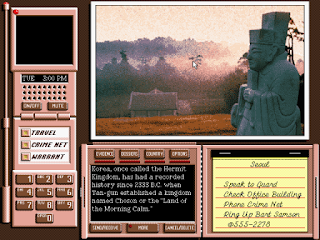
I’ve always had a Windows platform, but the more I work on Macs at school, I want one of my own.
In grade school, around 5th grade, I encountered my first computer. It was an Apple computer and it had large, floppy, black discs. The computer I had at home was an IBM where I played games such as ‘Number Munchers’ and ‘Where in the world is Carmen Sandiego?’ on small A drive discs. When the Internet came along in ‘97, we upgraded our computer again–to a Compaq computer, I believe. First it was Windows 95, then 98 and finally Windows 2000. Then, it died. When I got my laptop, I got Windows Vista on it, and that was only a year ago. Now, there’s Window 7 out and who knows what Windows will come up with next. Is this all too much? I agree
This is one of the reasons I am sincerely considering changing over to the Mac operating system. It’s not that Windows is advancing too fast–believe me, I can keep up with technology–most of the time I have my ipod in my ears while writing my Triond articles. To all of you Windows users, I’m sorry for the betrayal, but I have fallen in love with the Mac. And I’m going to convert as soon as my Dell laptop dies. In fact, seeing how it likes to randomly shut off–it could be soon!
First and foremost, though, I need a Mac for the software. I am a photographer and a designer. And, I’m going into Journalism which uses the Mac operating system. First, Adobe Suites programs are big for a Mac computer. Photoshop CS4 offers a lot to me as a photographer. I can edit my photos, add designs to them, and use tools such as burns as shadows to create more effects. Likewise, Indesign CS4 is one I have been using quite frequently. You can design pages for almost anything on here–newspapers, magazines, brochures–and even your resume. I have also used Garageband, Final Cut and iMovie. I’m almost sure none of these have a compatible Windows software program, and if so, it’d slow my machine down. My Dell does play well with other computers.
var playerSeed = new PlayerSeed('SmartPlayer');
playerSeed.sid = 332;
playerSeed.width = '300';
playerSeed.height = '250';
playerSeed.videoControlDisplayColor = '#FFFFFF';
playerSeed.categories = '16';
playerSeed.overlay= true;
playerSeed.autoStart= false;
playerSeed.cbCustomID = '5min-companion-ad';
playerSeed.hasCompanion=true;
//playerSeed.Load();
Another reason is obvious–viruses. Windows has the risk of viruses with every email you open, and this isn’t so true with Mac. I’m sure Mac has a few, but not as damaging as those on Windows. The ones on Windows can crash your machine and it’s going to need life support. If you had a Mac, you have a fewer chance of your machine being affected by this. In fact, Macs have very few viruses if at all–which is why I must convert to the other side, fellow Windows users.
Third, I really enjoy Mac’s keyboards. I can’t really pin-point it, except that the flatness helps me with my typing speed. I fly across Mac keyboards, whereas with Windows keyboards I always seem to go to slower. I think it’s because Windows keyboards have keys that are somewhat raised higher than Macs. It’s just a preference I like, although I have seen some Windows laptops that have better keyboards than mine, too.
Next, I find myself getting more picky with web browsers. Whereas I used to use Internet Explorer and Firefox almost everyday, I find myself clicking on Safari more now. This is the browser we have on the Macs at school, and I have most recently downloaded it to my Windows laptop. It’s more of a comfort level for me and I find it easiest to use. Internet Explorer seems to crash more than Firefox, and that’s just frustrating. Com’n Windows and Mac users, we can all relate here.
Finally, another strong reason is this: customer service. Now, given, I have only dealt with apple techs on limited occasions. The amount they knew about the product, however, was amazing. I felt that it was a better quality phone call than in all 5 years with my eMachines desktop computer. And, Apple techs make sure not sure you don’t get off the phone until your questions are answered. There was one night with eMachines when the person told me she ‘hasn’t any idea.’ Needless to say, she did go get help, but it just makes me wonder sometimes.
Whenever I do change to a Mac, I know I’ll be happy with my quality machine. Overall, I have been happy with my Dell–other than a series of problems the first few months. And, it does like to shut off randomly while typing papers for school–luck of the draw? I might not get my Mac until I graduate college or until I’m established in my career. Whenever I do get it, I know it’ll take me to places I haven’t been with my photography and design. Macs really are the best computer–hands down.
War of Efficiency – U Torrent vs.. Bit-torrent
U TORRENT vs BIT TORRENT.
Well now a days people download huge files through net..and the best way to do that is downloading the file through a torrent..which needs a torrent downloader to get downloaded..
This article of mine is about torrent downloaders…
There are a lot of torrent downloaders used now a days..for instance bittorrent,u torrent , free torrent downloader,azzures,bit commet,flash get..the most commonly used ones are bit-torrent and u torrent and this review is about the comparison of these two commonly used torrent downloaders..
U TORRENT vs BIT TORRENT
well both the torrent downloaders are widely and extensively used but bit-torrent is a little slow i would prefer to use u torrent which is a file of only some 500kb or a little more than that and is a very efficient torrent downloader.uses a little disk space and is much faster than bit torrent..the most irritating thing about bit torrent is that it uses a lots of system resources..that is the reason why i prefer u torrent. you can download u torrent from the link below:-
http://www.utorrent.com/downloads/complete?os=win
So dont just fool your self using bit-torrent ,start using u torrent and feel the convenience..
while downloading a torrent keep in mind:-
its not only your torrent which is making your download slow …well its the torrent itself as a torrent will be only fast when it has got a good amount of seedres and leachers ….so throw away that shit from your mind that a torrent downloader is the reason for your slow torrent download…my above written comparison is only to show which is the most efficient torrent downloader…and regarding other info on u torrent …i would ask u to use it because it has such a simple interface that even a newbie to computers could understand the interface ..so use u torrent and have a happy torrent downloading ahead…
Well now a days people download huge files through net..and the best way to do that is downloading the file through a torrent..which needs a torrent downloader to get downloaded..
This article of mine is about torrent downloaders…
There are a lot of torrent downloaders used now a days..for instance bittorrent,u torrent , free torrent downloader,azzures,bit commet,flash get..the most commonly used ones are bit-torrent and u torrent and this review is about the comparison of these two commonly used torrent downloaders..
U TORRENT vs BIT TORRENT
well both the torrent downloaders are widely and extensively used but bit-torrent is a little slow i would prefer to use u torrent which is a file of only some 500kb or a little more than that and is a very efficient torrent downloader.uses a little disk space and is much faster than bit torrent..the most irritating thing about bit torrent is that it uses a lots of system resources..that is the reason why i prefer u torrent. you can download u torrent from the link below:-
http://www.utorrent.com/downloads/complete?os=win
So dont just fool your self using bit-torrent ,start using u torrent and feel the convenience..
while downloading a torrent keep in mind:-
its not only your torrent which is making your download slow …well its the torrent itself as a torrent will be only fast when it has got a good amount of seedres and leachers ….so throw away that shit from your mind that a torrent downloader is the reason for your slow torrent download…my above written comparison is only to show which is the most efficient torrent downloader…and regarding other info on u torrent …i would ask u to use it because it has such a simple interface that even a newbie to computers could understand the interface ..so use u torrent and have a happy torrent downloading ahead…
Which is The Best Free Antivirus Program?I know that all of you must’ve been wondering on how to keep your computers immunized against the latest viru
I know that all of you must’ve been wondering on how to keep your computers immunized against the latest viruses. keyloggers, worms, spyware, rootkits etc. I know that all of you also must be wondering on how to protect your computers against exploits or drive-by downloads. Then, you’ve come to the right place. Today, all you’ll get to know about the top-notch free antivirus utilities out there for you to use! DIG IN TO FIND OUT MORE!
Our first and popular, although not the best, antivirus utility is: AVG Anti-virus Free Edition
AVG Free is a great antivirus utility to use. It comes with complete malware protection, which includes antivirus an d antispyware. The new free version also features an Identity Theft Protection feature, which sadly can only be used on either Internet Explorer or Firefox. It also has a great feature which is LinkScanner. LinkScanner scans all links you visit while on-line, and prevents your browser from loading any harmful websites. It also scans search results. It’s scans are faster, and features reliable security. It goes easy on your computer and is not a resource-hog. Some it all up, and AVG is a great way to keep your computer secure, although not the best for a free anti-virus.
The second anti-virus I am going to introduce you with is Avast!. Probably the most popular after AVG, or may even become the most popular soon. Avast! in my opinion is probably in the top 2 best free, anti-virus program out there, in terms of protection. If you ask about the scanner, then I would say that it’s probably in the top 4 in all anti-virus programs, including freeware and shareware. If you ask, me Avast! is the anti-virus program for you, because of it’s excellent anti-malware shield and great detection rate, with least amount of false positives. It’s probably one of the best from paid anti-virus program as well. And the new tweaked GUI, is much more manageable than the old MP3 look. Sum it all up, and Avast! is the best antivirus program out there, with the exception of Avira Antivir Personal. Though I would it say Avast! and Avira Antivir Personal are kind of the same, the Avira’s detection rates are probably the best in all anti-virus programs including the paid ones. And it offers top-notch protection, though in protection Avast! might just be a little better.
Our first and popular, although not the best, antivirus utility is: AVG Anti-virus Free Edition
AVG Free is a great antivirus utility to use. It comes with complete malware protection, which includes antivirus an d antispyware. The new free version also features an Identity Theft Protection feature, which sadly can only be used on either Internet Explorer or Firefox. It also has a great feature which is LinkScanner. LinkScanner scans all links you visit while on-line, and prevents your browser from loading any harmful websites. It also scans search results. It’s scans are faster, and features reliable security. It goes easy on your computer and is not a resource-hog. Some it all up, and AVG is a great way to keep your computer secure, although not the best for a free anti-virus.
The second anti-virus I am going to introduce you with is Avast!. Probably the most popular after AVG, or may even become the most popular soon. Avast! in my opinion is probably in the top 2 best free, anti-virus program out there, in terms of protection. If you ask about the scanner, then I would say that it’s probably in the top 4 in all anti-virus programs, including freeware and shareware. If you ask, me Avast! is the anti-virus program for you, because of it’s excellent anti-malware shield and great detection rate, with least amount of false positives. It’s probably one of the best from paid anti-virus program as well. And the new tweaked GUI, is much more manageable than the old MP3 look. Sum it all up, and Avast! is the best antivirus program out there, with the exception of Avira Antivir Personal. Though I would it say Avast! and Avira Antivir Personal are kind of the same, the Avira’s detection rates are probably the best in all anti-virus programs including the paid ones. And it offers top-notch protection, though in protection Avast! might just be a little better.
How to Make a Fake Virus on Terminal
How to make a Fake Virus on Terminal.
To make a fake virus on terminal your obivously have to open up terminal. After that you have to get into your desktop by typeing in- cd Desktop- After that you need to type nano and after that whatever you want to name your file so for example it would all look like this – nano Kobe -
After that you will be brought into a new window. In here you want to type – while (true) do
what this does is that when the virus is activated it will continue to block whatever program you said. After that you have to write the programs you want to no work.
For example – while (true) do
killall Terminal
killall Safari
killall Finder
done
- at the end you have to write done for it to work. Now you have to press control c and then control x. Then say yes and then name your file.
It is now saved to your desktop, but if you click on it you can see the text. so you have to now write
- chmod +x Kobe-.
i wrote kobe because that was the name of the file but when you do it write the name you gave it. now it is a terminal file.
Now you have to change the way the file looks so you get a picture and put it on your desktop. Then you press apple i on both the picture and the terminal file. Then you drag the picture from the bottom to the top of the other open slide. Now you have the file but it looks like the picture. so now you compress it to zip.
It is now ready to send to your friend. I would not recommend this but it was just for eductional purpose only.
Thank You
To make a fake virus on terminal your obivously have to open up terminal. After that you have to get into your desktop by typeing in- cd Desktop- After that you need to type nano and after that whatever you want to name your file so for example it would all look like this – nano Kobe -
After that you will be brought into a new window. In here you want to type – while (true) do
what this does is that when the virus is activated it will continue to block whatever program you said. After that you have to write the programs you want to no work.
For example – while (true) do
killall Terminal
killall Safari
killall Finder
done
- at the end you have to write done for it to work. Now you have to press control c and then control x. Then say yes and then name your file.
It is now saved to your desktop, but if you click on it you can see the text. so you have to now write
- chmod +x Kobe-.
i wrote kobe because that was the name of the file but when you do it write the name you gave it. now it is a terminal file.
Now you have to change the way the file looks so you get a picture and put it on your desktop. Then you press apple i on both the picture and the terminal file. Then you drag the picture from the bottom to the top of the other open slide. Now you have the file but it looks like the picture. so now you compress it to zip.
It is now ready to send to your friend. I would not recommend this but it was just for eductional purpose only.
Thank You
Subscribe to:
Comments (Atom)
About Me

- Shonam dua
- Web developer, I love to Code, Design and explore more and more latest technology gadget