Windows seven has really made the "anytime" upgrade very simple.
");
//]]>-->
google_protectAndRun("render_ads.js::google_render_ad", google_handleError, google_render_ad);
In the small business space, I frequently see businesses purchasing computers at a retail store and then wanting to add them to the domain network in their office. The rub is that most computers purchased in retail stores run a home version of Windows, which cannot be added to a domain network. In the past, this was a costly mistake as a professional Windows upgrade needed to be installed to the computer, which usually meant purchasing a new Windows license (an upgrade version) and performing a fresh install of Windows. With Windows 7 Anytime Upgrade process, the costly mistake is not so costly
I recently was helping a client with a new computer, and the computer that had been purchased was running Windows 7 Home Premium. I did a little research before arriving at the client’s site and found that it was a very easy upgrade process from Windows 7 Home Premium to Windows 7 Professional edition. Not having experienced this before, I was a little skeptical about the ease of this process. In the past, Microsoft was not known for the ease of upgrading the operating system.
var playerSeed = new PlayerSeed('SmartPlayer');
playerSeed.sid = 332;
playerSeed.width = '300';
playerSeed.height = '250';
playerSeed.videoControlDisplayColor = '#FFFFFF';
playerSeed.categories = '16';
playerSeed.overlay= true;
playerSeed.autoStart= false;
playerSeed.cbCustomID = '5min-companion-ad';
playerSeed.hasCompanion=true;
//playerSeed.Load();
Microsoft has included an icon to begin what is known as the Windows Anytime Upgrade. You click on the icon and are prompted to either purchase a license for the version of Windows 7 that you wish, or enter the product key for the version of Windows 7 that you have in your possession. “How could it be that easy?” I found myself asking. We proceeded through the Anytime Upgrade process and Windows 7 began to go step through the upgrade. The screens are very similar to the patching screens that Microsoft has been employing for Vista and Windows 7. After a few “Please Wait” screens and a restart, the computer was upgraded from Windows 7 Home Premium to Windows 7 Professional.
After the upgrade, we added the computer to the domain. This was almost two weeks ago, and I have only heard great things from this client about Windows 7. What possessed Microsoft to resolve all the painful upgrades that we previously had to endure? I can only imagine that years of criticism finally made a dent in the Microsoft armor, and the solution that they unveiled with Windows 7 is certainly slick. I am glad to see that Microsoft is finally making their varied products more accessible to consumers.
Thursday, February 18, 2010
Sunday, February 14, 2010
Soon People Who Cannot Work with Computers Will be Disadvantaged
It explains the present need of computer knowledge.
");
//]]>-->
Its an era of computers. In every industry now a days computers are becoming a neccessity. And it should be a nessesity too as it can really work wonders for any organistation.
And i very much agree to the point that the people without the knowledge of computers will be disadvantaged as computer is the language of the present world. Evry organistation may it be private or government is tryin to computerize there all departments.
Due to this Computer era the growth of the software proffessionals to Develop the softwares for these organistaions has also grown manifold. So in the present situation if anyone is not having any knowledge on computers will be like illiterate sitting in the office watching other people running the race from them
And even the companies will not be interseted hiring the people without the knowledge of computers because they cannot add value to there organisation. Working mannually will just mean that the growth of that particular organisation in the given environment tends to be stagnent or on the declining edge. So if one is intersted in moving ahead in life with others he has to have sound knowledge of computers and if possible the different tools which are beeing used a lot today.
So at last I would like to conclude that it is the nessesity of time to be a computer literate if not proffessional in computers to move on in this fast competeting world.
");
//]]>-->
Its an era of computers. In every industry now a days computers are becoming a neccessity. And it should be a nessesity too as it can really work wonders for any organistation.
And i very much agree to the point that the people without the knowledge of computers will be disadvantaged as computer is the language of the present world. Evry organistation may it be private or government is tryin to computerize there all departments.
Due to this Computer era the growth of the software proffessionals to Develop the softwares for these organistaions has also grown manifold. So in the present situation if anyone is not having any knowledge on computers will be like illiterate sitting in the office watching other people running the race from them
And even the companies will not be interseted hiring the people without the knowledge of computers because they cannot add value to there organisation. Working mannually will just mean that the growth of that particular organisation in the given environment tends to be stagnent or on the declining edge. So if one is intersted in moving ahead in life with others he has to have sound knowledge of computers and if possible the different tools which are beeing used a lot today.
So at last I would like to conclude that it is the nessesity of time to be a computer literate if not proffessional in computers to move on in this fast competeting world.
Thursday, February 11, 2010
How to Hook a Laptop Up to Tv with Three Simple Steps
In three easy steps, I will show you how to hook up your laptop to a TV. Avoid the headaches and the lies. Save yourself from aggravation. The whole idea is to enjoy mirroring your PC to your TV, not spending hours trying to figure this out.
Pretty much, all laptops on the market today are the same. Even if you have an older laptop, the connection can be made if the proper inputs exist on your laptop and television.
There is no need for wasting numerous hours researching online and asking store personnel how this works. They will tell you that this procedure cannot be performed and that you will need to buy a PC to TV converter box. This might be true, only if you do not have the proper connections available. They will even tell you that you must restart or shutdown your laptop in order for this to work. Again this is not true. Also, there is no need in adjusting the display in your computer. Trust me, all of this is plain garbage.
If your TV has an available S-Video jack input and your laptop has a S-Video jack input, you can easily clone and view your desktop on your television. Most televisions come with a 4-Pin input and laptops come with 7-Pin input. All you would need is an S-Video jack to match up on both ends or just use a 4-Pin for both. As for the audio, all you need is an Audio Cable. An Audio Cable has a Red and White male connectors on one end and the other end is black.
* Step 1 ( Examine your Laptop and TV )
Look closely at your TV for a S-Video connection input. Also see if you have Red and White input connections. Check your laptop for both as well. Your laptop should have an available audio input, usually in the front of most laptops.

* Step 2 ( Check to see if you have the proper cables )View these images below.
Pretty much, all laptops on the market today are the same. Even if you have an older laptop, the connection can be made if the proper inputs exist on your laptop and television.
There is no need for wasting numerous hours researching online and asking store personnel how this works. They will tell you that this procedure cannot be performed and that you will need to buy a PC to TV converter box. This might be true, only if you do not have the proper connections available. They will even tell you that you must restart or shutdown your laptop in order for this to work. Again this is not true. Also, there is no need in adjusting the display in your computer. Trust me, all of this is plain garbage.
If your TV has an available S-Video jack input and your laptop has a S-Video jack input, you can easily clone and view your desktop on your television. Most televisions come with a 4-Pin input and laptops come with 7-Pin input. All you would need is an S-Video jack to match up on both ends or just use a 4-Pin for both. As for the audio, all you need is an Audio Cable. An Audio Cable has a Red and White male connectors on one end and the other end is black.
* Step 1 ( Examine your Laptop and TV )
Look closely at your TV for a S-Video connection input. Also see if you have Red and White input connections. Check your laptop for both as well. Your laptop should have an available audio input, usually in the front of most laptops.

* Step 2 ( Check to see if you have the proper cables )View these images below.
Step 3 ( Hook it up )No need to restart your laptop. You can plug or unplug these connections at anytime with no problem at all.
Viewing movies online has become more and more popular today. I hope that this information helps a lot of people struggling with the know-how, like I did in the beginning. Learning how to hook up a laptop to your TV with 3 simple steps, without the garbage, can save you hours of aggravation.
Viewing movies online has become more and more popular today. I hope that this information helps a lot of people struggling with the know-how, like I did in the beginning. Learning how to hook up a laptop to your TV with 3 simple steps, without the garbage, can save you hours of aggravation.
Wednesday, February 10, 2010
Apple Ipad
In January 2009 the iPad was introduced to the world, the latest product in the extremely popular range of Apple products. The iPad is a revolutionary piece of equipment. The tablet computer is hoped to be made available for public release in March 2009.
The iPad at only half an inch thin is a product which Apple had been trying to create for years. Finally on the 27th January 2009 the director of Apple Inc. Steve Jobs showcased it. The tablet runs off the iPhone OS, which allows the tablet to be compatible with over 140,000 apps currently in the iStore. The technological device uses an LED-backlight with an LCD screen; it makes use of the popular virtual keyboard to allow data entry.
The iPad allows users to experience print, photo, video, audio, internet browsing and many other multimedia functions.
It uses Safari as a method of safe and secure internet browsing for the user. The touch-screen capabilities of the device allows websites to be experienced at a whole new level, with the ability to zoom on top and scroll with a simple flick of a finger.
The iPad at only half an inch thin is a product which Apple had been trying to create for years. Finally on the 27th January 2009 the director of Apple Inc. Steve Jobs showcased it. The tablet runs off the iPhone OS, which allows the tablet to be compatible with over 140,000 apps currently in the iStore. The technological device uses an LED-backlight with an LCD screen; it makes use of the popular virtual keyboard to allow data entry.
The iPad allows users to experience print, photo, video, audio, internet browsing and many other multimedia functions.
It uses Safari as a method of safe and secure internet browsing for the user. The touch-screen capabilities of the device allows websites to be experienced at a whole new level, with the ability to zoom on top and scroll with a simple flick of a finger.
Tuesday, February 9, 2010
Protection From Hackers
Hackers are a diverse group that could have many reasons for hacking into a system. Their tools and techniques are as diverse as the hackers themselves. Even though they have diverse methods, the only way through a computer system is through a network. A hacked application can be pulled down by a user, e-mailed as a virus, or put on the computer by the hacker. The hacker can sniff the network to understand the packets that are being sent. The organization can sniff the network just as well to protect their networks.
The hacker, through a strong understanding of the operating system and applications, can control the computer once he gains access to it. The user, having access to the computer, can apply his knowledge of operating systems to contain the hacker. The hacker can be mapped to an isolated system to be contained and identified. The hacker is feared among the organizations of the world, but the hacker has more to lose, and there is always the chance that he is hacking into an organization that knows more about hacking than he does.
Protecting From Hackers
Some reports state that someone on the inside, such as a disgruntled employee, performs 85% of all hacks suffered by organizations. Unlike a hacker who is entering through the outside system, the hacker for an internal attack knows the systems. The employee is familiar with the resources that are available and may have a set of passwords to start hacking. There may be internal systems that he is familiar with, and the employee could have applied logic bombs or backdoors to assist in any attacks.
Keeping tabs in the workplace
There are applications that can be purchased to keep tabs on what employees are doing on their workstation. Managers who are aware of what the software engineer or system administrator is doing on a daily basis can keep that person from becoming a hacker. An employee who knows he is being watched would likely be hesitant to do something he shouldn't do. It is the employee who works weekends and until midnight without the manager watching who has the time to establish a hack.
Always be aware of what is being loaded onto the system's machine. Keep a running inventory of the programs that were installed. Check the list with some of the security sites for potential security risks. Be a minimalist when it comes to installing new programs. Only install programs that are by trusted and well-known vendors. Sometimes, I need to install programs to use for a month and then not re-use them for several more months. The program can be un-installed and re-installed when I need it several months later. Also monitor and be aware of what is running on the system computer. If the CPU usage of a machine is maxed out and there should be nothing running on the machine, obviously something harmful could be running in the background of the machine.
Isolating your suspects
If a hacker is suspected, set up a machine and account just for the hacker. Isolate the hacker into a machine that can be monitored and controlled with almost no utilities and access on it. Have the keystrokes and commands captured to log files. Isolating, monitoring, and controlling the hacker in a remote site can lead to the search and capture of the hacker. In many cases, the hacker will not know that he has been isolated, but may think that he has accessed an organization's system. Think like the hacker. Give the hacker a Trojan horse to download and find him. Because the hacker uses viral kits, sniffers, and other toolboxes where very little programming and computer knowledge is involved, the hacker may not be aware of the total damage that he may cause to a system.
Many hackers are tracked by organizations to give the estimate of the damage done to the organization so they can fix the damage. It might be that the hacker cannot give detailed information but can only point to a hack kit that he got on the Internet. The organization should always be aware of the hacking products and security Web sites. Several hacking sites that I visited last year no longer exist, and I am sure that any information on their tools is hard to come by. Organizations should know their systems well enough that, if they are hacked, they can assess the damage themselves and not depend on any other information.
Understanding your security system
The biggest effort that can help in securing systems is to be security aware. Many companies are aware of the latest and greatest technologies, but when asked about security, their typical response is "We have a firewall." A firewall does help if properly configured, but I have seen people answering this question and then pulling down hundreds of software packages the next time they're attacked.
There were so many programs on this person's desktop that a hard drive was added and when asked about the origin of some of the files, the response was "Just things collected over the years. I don't know where most of it came from." Even if the person was very technology aware, security should also be a big consideration. Some of the programs could be malicious without the person knowing. The suggestion was to compress and backup all of the files to a CD-ROM and later retrieve the files only when necessary. When considering security, be a minimalist with downloading and using programs of unknown origin. There may or may not have been malicious programs on this person's desktop. Usually, the only time that a hack is found is when it affects a system and it starts to cost money.
Hiring an expert
The biggest advantage that an organization could have is having security requirements established by a security expert. Many organizations give the security requirements to a business analysis person who lacks the background to understand security issues. The security expert will always ensure that chances of a security risk are avoided. Security consciousness is, in many ways, just a frame of mind. Just as a person is motivated to learn new technology, so there is a frame of mind for someone who wants to learn new security techniques. In the security plan, have tiger teams test the organization's systems and plan to revisit the security needs of the organization at regular intervals. Have a designated security administrator visit the advisories of applications and operating systems found at www.cert.org/advisories.
The hacker, through a strong understanding of the operating system and applications, can control the computer once he gains access to it. The user, having access to the computer, can apply his knowledge of operating systems to contain the hacker. The hacker can be mapped to an isolated system to be contained and identified. The hacker is feared among the organizations of the world, but the hacker has more to lose, and there is always the chance that he is hacking into an organization that knows more about hacking than he does.
Protecting From Hackers
Some reports state that someone on the inside, such as a disgruntled employee, performs 85% of all hacks suffered by organizations. Unlike a hacker who is entering through the outside system, the hacker for an internal attack knows the systems. The employee is familiar with the resources that are available and may have a set of passwords to start hacking. There may be internal systems that he is familiar with, and the employee could have applied logic bombs or backdoors to assist in any attacks.
Keeping tabs in the workplace
There are applications that can be purchased to keep tabs on what employees are doing on their workstation. Managers who are aware of what the software engineer or system administrator is doing on a daily basis can keep that person from becoming a hacker. An employee who knows he is being watched would likely be hesitant to do something he shouldn't do. It is the employee who works weekends and until midnight without the manager watching who has the time to establish a hack.
Always be aware of what is being loaded onto the system's machine. Keep a running inventory of the programs that were installed. Check the list with some of the security sites for potential security risks. Be a minimalist when it comes to installing new programs. Only install programs that are by trusted and well-known vendors. Sometimes, I need to install programs to use for a month and then not re-use them for several more months. The program can be un-installed and re-installed when I need it several months later. Also monitor and be aware of what is running on the system computer. If the CPU usage of a machine is maxed out and there should be nothing running on the machine, obviously something harmful could be running in the background of the machine.
Isolating your suspects
If a hacker is suspected, set up a machine and account just for the hacker. Isolate the hacker into a machine that can be monitored and controlled with almost no utilities and access on it. Have the keystrokes and commands captured to log files. Isolating, monitoring, and controlling the hacker in a remote site can lead to the search and capture of the hacker. In many cases, the hacker will not know that he has been isolated, but may think that he has accessed an organization's system. Think like the hacker. Give the hacker a Trojan horse to download and find him. Because the hacker uses viral kits, sniffers, and other toolboxes where very little programming and computer knowledge is involved, the hacker may not be aware of the total damage that he may cause to a system.
Many hackers are tracked by organizations to give the estimate of the damage done to the organization so they can fix the damage. It might be that the hacker cannot give detailed information but can only point to a hack kit that he got on the Internet. The organization should always be aware of the hacking products and security Web sites. Several hacking sites that I visited last year no longer exist, and I am sure that any information on their tools is hard to come by. Organizations should know their systems well enough that, if they are hacked, they can assess the damage themselves and not depend on any other information.
Understanding your security system
The biggest effort that can help in securing systems is to be security aware. Many companies are aware of the latest and greatest technologies, but when asked about security, their typical response is "We have a firewall." A firewall does help if properly configured, but I have seen people answering this question and then pulling down hundreds of software packages the next time they're attacked.
There were so many programs on this person's desktop that a hard drive was added and when asked about the origin of some of the files, the response was "Just things collected over the years. I don't know where most of it came from." Even if the person was very technology aware, security should also be a big consideration. Some of the programs could be malicious without the person knowing. The suggestion was to compress and backup all of the files to a CD-ROM and later retrieve the files only when necessary. When considering security, be a minimalist with downloading and using programs of unknown origin. There may or may not have been malicious programs on this person's desktop. Usually, the only time that a hack is found is when it affects a system and it starts to cost money.
Hiring an expert
The biggest advantage that an organization could have is having security requirements established by a security expert. Many organizations give the security requirements to a business analysis person who lacks the background to understand security issues. The security expert will always ensure that chances of a security risk are avoided. Security consciousness is, in many ways, just a frame of mind. Just as a person is motivated to learn new technology, so there is a frame of mind for someone who wants to learn new security techniques. In the security plan, have tiger teams test the organization's systems and plan to revisit the security needs of the organization at regular intervals. Have a designated security administrator visit the advisories of applications and operating systems found at www.cert.org/advisories.
Monday, February 8, 2010
Password safety
Passwords are what make sure only you have access to your personal accounts on the web (ex: e-mail, online banking, Facebook and so on). For example, once someone signs up for e-mail and gives the website their name, address and other information, the password is what keeps other people from going to your account and viewing yourpersonal information . With so many passwords to remember from several websites, a lot of people make their passwords incredibly simple and easy to guess. Using words like apple or 123 as passwords are incredibly easy to guess and makes a hacker's job very easy when he tries to guess your password and steal yourpersonal information. Imagine how hard it would be to guess your passwords if all them where completely random, imagine if all your passwords went something like this: Gt:IRdr&L0 . Obviously, it's impossible to remember that password but that's why you should use a password database. There are several password databases available for download online and most are free. A good password database available for free is a program called KeePass. It is very easy to use. You simply write all of your passwords in the database and then use them whenever you need to login into an account online. KeePass also has the ability to generate random passwords like the one shown above. Your KeePass database will also be encrypted to avoid anyone but you from entering it.
How to Break Windows Xp Password
Learn how to clear windows xp administratior password.
it is easy just do the following:
Action 1
Step1.Pop the bootable Password Genius CD into your locked PC, and boot from the CD.
Tips: Why to use a bootable CD?
Windows passwords are Encrypted by Windows on the hard drive to provide better security. It even prevents any external tampering while Windows is running so that the only way to change those passwords would be through Windows itself. The Easiest Way to reset windows passwords is with the right bootable CD,you can bypass Windows security restrictions and reset the password directly before the Windows starts up.
Action 2
Enter POWERSUITE2010’s interface, follow these steps: PowerSuite Bootcare2010 ->Password Kit -> Admin/User Password
Action 3
Select the “Windows XP” and “Administrator”, and then click the “Start”
i hope you can do it.
it is easy just do the following:
Action 1
Step1.Pop the bootable Password Genius CD into your locked PC, and boot from the CD.
Tips: Why to use a bootable CD?
Windows passwords are Encrypted by Windows on the hard drive to provide better security. It even prevents any external tampering while Windows is running so that the only way to change those passwords would be through Windows itself. The Easiest Way to reset windows passwords is with the right bootable CD,you can bypass Windows security restrictions and reset the password directly before the Windows starts up.
Action 2
Enter POWERSUITE2010’s interface, follow these steps: PowerSuite Bootcare2010 ->Password Kit -> Admin/User Password
Action 3
Select the “Windows XP” and “Administrator”, and then click the “Start”
i hope you can do it.
Sunday, February 7, 2010
Types Of Computers
Generally the computer system are classified as MICRO ,MINI and MAINFRAME Computers.
MICRO Computer
Micro Computer are small ,single user that provides a simple processor and a few input/output devices.The micro computer is also known as Personal Computer(PC).
MINI Computer
Mini Computer were first developed as special purpose mainframe computers .They were widely used for instance , to control machine manufacturing unit.
MAINFRAME Computer
Mainframe computer can process several million program instruction per second. They were mainly used in insurance companies,banks,airlines,railway reservation system,etc.Mainframe have more access to storage space and to i/p device. To work with these extra device mainframe also have more powerful "PROCESSOR".
MICRO Computer
Micro Computer are small ,single user that provides a simple processor and a few input/output devices.The micro computer is also known as Personal Computer(PC).
MINI Computer
Mini Computer were first developed as special purpose mainframe computers .They were widely used for instance , to control machine manufacturing unit.
MAINFRAME Computer
Mainframe computer can process several million program instruction per second. They were mainly used in insurance companies,banks,airlines,railway reservation system,etc.Mainframe have more access to storage space and to i/p device. To work with these extra device mainframe also have more powerful "PROCESSOR".
Saturday, February 6, 2010
Free Antivirus for Your Computer
Free Antivirus For Your Computer.
Avast is a free anti-virus that I got after I was done with McAfee I have Avast 5.0 which is the new free version which keeps your computer and files free from viruses. So I did a review on Avast because it ‘s free and I think it’s better then McAfee and takes up less space on your computer.
Setup:
So when I downloaded and installed the free Avast anti-virus it took no time at all I did find out that once you install this it only works for 60 days unless you register for a free license key by e-mail then it good for one year until you need to re-register it again. After I installed I had to reboot my computer and Avast performs a boot level anti-virus scan looking for any kind of viruses that might load with the operating system.
Interface:
The interface is pretty good looking comes in orange and black when you launch Avast it will do a memory and start up scan of you system. You will also encounter a helpful screen explaining how to use the interface.
Features:
Features included automatic updates, P2P shield, file system shield, mail shield, web shield, network shield, behavior shield and IM shield.
Performance:
did a full system scan of my computer once it was done installing and I have to say it took some time to finish but that on because I have a lot of things on my computer so based on how much stuff is on your computer is how long it will take to finish. But other than that it seem to get the job done.
Support:
There is a comprehensive in-program help menu. There are also robust technical support forums, free e-mail support, and international telephone support, Monday through Friday, from 9 a.m. to 5 p.m. Central European Time.
Conclusion:
My conclusion is that this free anti-virus is a lot better than the last anti-virus I had. (McAfee) The best part is that it’s free it’s not hard to set up and it dose not take up a lot of space. If you need anti-virus and don’t have the money to buy it then get avast anti-virus. Click To Download
Avast is a free anti-virus that I got after I was done with McAfee I have Avast 5.0 which is the new free version which keeps your computer and files free from viruses. So I did a review on Avast because it ‘s free and I think it’s better then McAfee and takes up less space on your computer.
Setup:
So when I downloaded and installed the free Avast anti-virus it took no time at all I did find out that once you install this it only works for 60 days unless you register for a free license key by e-mail then it good for one year until you need to re-register it again. After I installed I had to reboot my computer and Avast performs a boot level anti-virus scan looking for any kind of viruses that might load with the operating system.
Interface:
The interface is pretty good looking comes in orange and black when you launch Avast it will do a memory and start up scan of you system. You will also encounter a helpful screen explaining how to use the interface.
Features:
Features included automatic updates, P2P shield, file system shield, mail shield, web shield, network shield, behavior shield and IM shield.
Performance:
did a full system scan of my computer once it was done installing and I have to say it took some time to finish but that on because I have a lot of things on my computer so based on how much stuff is on your computer is how long it will take to finish. But other than that it seem to get the job done.
Support:
There is a comprehensive in-program help menu. There are also robust technical support forums, free e-mail support, and international telephone support, Monday through Friday, from 9 a.m. to 5 p.m. Central European Time.
Conclusion:
My conclusion is that this free anti-virus is a lot better than the last anti-virus I had. (McAfee) The best part is that it’s free it’s not hard to set up and it dose not take up a lot of space. If you need anti-virus and don’t have the money to buy it then get avast anti-virus. Click To Download
Friday, February 5, 2010
Microsoft Windows Shortcut Keys
This is a listing of some common shortcut keys in different versions Microsoft Windows.
Some shortcut keys are not supported in all versions of Windows. You can identify which versions of Windows support which keys from the listing below. These shortcut keys only apply for Windows in general, if you are looking for shortcut keys for a specific application (i.e. Excel, Word, etc..) please see the links at the bottom of this page.
Use this trick at your own risk.
Shortcut Keys
3.x
95
98
ME
NT
2000
XP
Vista
Description
Alt + Tab
X
X
X
X
X
X
X
X
Switch between open applications.
Alt + Shift + Tab
X
X
X
X
X
X
X
X
Switch backwards between open applications.
Alt + double-click
X
X
X
X
X
X
X
Display the properties of the object you double-click on.
Ctrl + Tab
X
X
X
X
X
X
X
X
With an application that has multiple sub tabs/document windows, this switch between tabs
Ctrl + Shift + Tab
X
X
X
X
X
X
X
X
Same as above but backwards.
Alt + Print Screen
X
X
X
X
X
X
X
X
Create a screen shot (image in clipboard) only for the active screen/program.
Print Screen
X
X
X
X
X
X
X
X
Create a screen shot (image in clipboard) for your entire desktop.
Ctrl + Alt + Del
X
X
X
X
X
X
X
X
Reboot the computer and/or bring up the Windows task manager.
Ctrl + Esc
X
X
X
X
X
X
X
X
Bring up the Windows Start menu. In Windows 3.x this brings up the Task Manager.
Alt + Esc
X
X
X
X
X
X
X
Switch Between open applications on taskbar.
F1
X
X
X
X
X
X
X
X
Activates help for current open application.
F2
X
X
X
X
X
X
X
X
Renames selected Icon.
F3
X
X
X
X
X
X
X
Starts find from desktop.
F4
X
X
X
X
X
X
X
Opens the drive selection when browsing or pull the list of drive selections
F5
X
X
X
X
X
X
X
Refresh.
F10
X
X
X
X
X
X
X
X
Activates menu bar.
Shift + F10
X
X
X
X
X
X
X
Simulates right-click on selected item.
Alt + F4
X
X
X
X
X
X
X
X
Closes Current open program.
Ctrl + F4
X
X
X
X
X
X
X
X
Closes Window in Program.
F6
X
X
X
X
X
X
X
Move cursor to different Windows Explorer panel.
Ctrl + Space bar
X
X
X
X
X
X
X
X
Drops down the window control menu.
Ctrl + (the '+' key on the keypad)
X
X
X
X
X
X
Automatically adjust the widths of all the columns in Windows explorer
Alt + Enter
X
X
X
X
X
X
X
Opens properties window of selected icon or program.
Shift + Del
X
X
X
X
X
X
X
Permanent Delete - Delete programs/files without throwing them into the recycle bin.
Holding Shift at Startup
X
X
X
X
X
X
X
X
Boot safe mode or by pass system files as the computer is booting.
Holding Shift
X
X
X
X
X
X
X
When putting in an audio CD, will prevent CD Player from playing.
Enter
X
X
X
X
X
X
X
X
Activates the highlighted program.
Alt + Down arrow
X
X
X
X
X
X
X
Display all available options on drop down menu.
* (on the keypad)
X
X
X
X
X
X
X
Expands all folders on the currently selected folder or drive in Windows Explorer.
+ (on the keypad)
X
X
X
X
X
X
X
Expands only the currently selected folder in Windows Explorer.
- (on the keypad)
X
X
X
X
X
X
X
Collapses the currently selected folder in Windows Explorer.
Most of keyboards now have a Windows Key (key with a Windows icon). This key provides additional shortcuts on Microsoft Windows. Below is a listing of the shortcut keys by combining the Windows key and another key.
Shortcut
Description
WINKEY
Pressing the Windows key alone will open Start.
WINKEY + F1
Opens the Microsoft Windows help and support center.
WINKEY + F3
Opens the Advanced find window in Microsoft Outlook.
WINKEY + D
Brings the desktop to the top of all other windows.
WINKEY + M
Minimizes all windows.
WINKEY + SHIFT + M
Undo the minimize done by WINKEY + M and WINKEY + D.
WINKEY + E
Open Microsoft Explorer.
WINKEY + Tab
Cycle through open programs through the taskbar.
WINKEY + F
Display the Windows Search / Find feature.
WINKEY + CTRL + F
Display the search for computers window.
WINKEY + F1
Display the Microsoft Windows help.
WINKEY + R
Open the run window.
WINKEY + Pause / Break key
Open the system properties window.
WINKEY + U
Open Utility Manager.
WINKEY + L
Lock the computer (Windows XP and above only).
Some shortcut keys are not supported in all versions of Windows. You can identify which versions of Windows support which keys from the listing below. These shortcut keys only apply for Windows in general, if you are looking for shortcut keys for a specific application (i.e. Excel, Word, etc..) please see the links at the bottom of this page.
Use this trick at your own risk.
Shortcut Keys
3.x
95
98
ME
NT
2000
XP
Vista
Description
Alt + Tab
X
X
X
X
X
X
X
X
Switch between open applications.
Alt + Shift + Tab
X
X
X
X
X
X
X
X
Switch backwards between open applications.
Alt + double-click
X
X
X
X
X
X
X
Display the properties of the object you double-click on.
Ctrl + Tab
X
X
X
X
X
X
X
X
With an application that has multiple sub tabs/document windows, this switch between tabs
Ctrl + Shift + Tab
X
X
X
X
X
X
X
X
Same as above but backwards.
Alt + Print Screen
X
X
X
X
X
X
X
X
Create a screen shot (image in clipboard) only for the active screen/program.
Print Screen
X
X
X
X
X
X
X
X
Create a screen shot (image in clipboard) for your entire desktop.
Ctrl + Alt + Del
X
X
X
X
X
X
X
X
Reboot the computer and/or bring up the Windows task manager.
Ctrl + Esc
X
X
X
X
X
X
X
X
Bring up the Windows Start menu. In Windows 3.x this brings up the Task Manager.
Alt + Esc
X
X
X
X
X
X
X
Switch Between open applications on taskbar.
F1
X
X
X
X
X
X
X
X
Activates help for current open application.
F2
X
X
X
X
X
X
X
X
Renames selected Icon.
F3
X
X
X
X
X
X
X
Starts find from desktop.
F4
X
X
X
X
X
X
X
Opens the drive selection when browsing or pull the list of drive selections
F5
X
X
X
X
X
X
X
Refresh.
F10
X
X
X
X
X
X
X
X
Activates menu bar.
Shift + F10
X
X
X
X
X
X
X
Simulates right-click on selected item.
Alt + F4
X
X
X
X
X
X
X
X
Closes Current open program.
Ctrl + F4
X
X
X
X
X
X
X
X
Closes Window in Program.
F6
X
X
X
X
X
X
X
Move cursor to different Windows Explorer panel.
Ctrl + Space bar
X
X
X
X
X
X
X
X
Drops down the window control menu.
Ctrl + (the '+' key on the keypad)
X
X
X
X
X
X
Automatically adjust the widths of all the columns in Windows explorer
Alt + Enter
X
X
X
X
X
X
X
Opens properties window of selected icon or program.
Shift + Del
X
X
X
X
X
X
X
Permanent Delete - Delete programs/files without throwing them into the recycle bin.
Holding Shift at Startup
X
X
X
X
X
X
X
X
Boot safe mode or by pass system files as the computer is booting.
Holding Shift
X
X
X
X
X
X
X
When putting in an audio CD, will prevent CD Player from playing.
Enter
X
X
X
X
X
X
X
X
Activates the highlighted program.
Alt + Down arrow
X
X
X
X
X
X
X
Display all available options on drop down menu.
* (on the keypad)
X
X
X
X
X
X
X
Expands all folders on the currently selected folder or drive in Windows Explorer.
+ (on the keypad)
X
X
X
X
X
X
X
Expands only the currently selected folder in Windows Explorer.
- (on the keypad)
X
X
X
X
X
X
X
Collapses the currently selected folder in Windows Explorer.
Most of keyboards now have a Windows Key (key with a Windows icon). This key provides additional shortcuts on Microsoft Windows. Below is a listing of the shortcut keys by combining the Windows key and another key.
Shortcut
Description
WINKEY
Pressing the Windows key alone will open Start.
WINKEY + F1
Opens the Microsoft Windows help and support center.
WINKEY + F3
Opens the Advanced find window in Microsoft Outlook.
WINKEY + D
Brings the desktop to the top of all other windows.
WINKEY + M
Minimizes all windows.
WINKEY + SHIFT + M
Undo the minimize done by WINKEY + M and WINKEY + D.
WINKEY + E
Open Microsoft Explorer.
WINKEY + Tab
Cycle through open programs through the taskbar.
WINKEY + F
Display the Windows Search / Find feature.
WINKEY + CTRL + F
Display the search for computers window.
WINKEY + F1
Display the Microsoft Windows help.
WINKEY + R
Open the run window.
WINKEY + Pause / Break key
Open the system properties window.
WINKEY + U
Open Utility Manager.
WINKEY + L
Lock the computer (Windows XP and above only).
Passwords You Should Not Put on Your Computer
A password is one of the most important security devices on your computer. It is one of the lines of defense between you and hackers and yet some people do not take it seriously.
Hackers are always trying to break into computers. Some do it for profit and some do it just for personal satisfaction. Many people use common passwords for their computer. Here are some of the most popular ones:
123456
ABCDEF
ABC123
PASSWORD
(A person’s middle name)
ILOVEYOU
Hackers are always trying to break into computers. Some do it for profit and some do it just for personal satisfaction. Many people use common passwords for their computer. Here are some of the most popular ones:
123456
ABCDEF
ABC123
PASSWORD
(A person’s middle name)
ILOVEYOU
Using Windows Vista Firewall
Using Windows Vista firewall is not the top choice of many computer users. In fact they often download a different firewall and then disable the Windows Vista firewall completely.
Using Windows Vista firewall is not the top choice of many computer users. In fact they often download a different firewall and then disable the Windows Vista firewall completely. One of the main reasons for not using Windows Vista firewall is that although the inbound protection is good there seems to be no outbound protection. This means that anything on your computer that can make an internet connection could do so without Windows Vista firewall letting you know.
Unless you can ensure that everything on your computer is safe then it is vital that any firewall notifies you when an application or a program attempts to access the internet or to access files and systems within your computer itself.
There is a dismissal of Windows Vista firewall in some circles due to its outbound protection being minimal. However, there is a way of turning the Windows Vista firewall outbound protection on to protect your computer; yet this outbound protection is not that obvious at first.
Firstly go to ‘start’ and search for ‘MMC’ – without the quotation marks!
open up the Microsoft management Console (MMC)
then go to ‘File’
then ‘Add/Remove snap-in…’
then on the right scroll down and highlight ‘Windows firewall wi..’ (..with advanced security)
click ‘Add’
then see that ‘Local Computer’ is highlighted
finish.
var playerSeed = new PlayerSeed('SmartPlayer');
playerSeed.sid = 332;
playerSeed.width = '300';
playerSeed.height = '250';
playerSeed.videoControlDisplayColor = '#FFFFFF';
playerSeed.categories = '16';
playerSeed.overlay= true;
playerSeed.autoStart= false;
playerSeed.cbCustomID = '5min-companion-ad';
playerSeed.hasCompanion=true;
//playerSeed.Load();
You will see that the Windows Vista firewall is now in the centre of the console. By double clicking the Windows Vista firewall line you will then have access to the various profiles.
Below the public profile you will you will be able to click on ‘Windows fire wall properties’ and then be able to change the settings for outbound connections.
By blocking all outbound connections you will gain a huge amount of security however, you now have to create new rules for every connection that you wish to allow through.
In the Microsoft Management Console on the left you will see Windows firewall which you can then expand. Here you can double click ‘Outbound Rules’ and then on the right click on new rule. Here you can then follow the steps to allowing a program through the wall. Of course you can also do this through the control panel and going to the security section and clicking on ‘Allow a program through Windows firewall’.
The only downside here is that you need to manually allow programs through Windows Vista firewall either via the control panel or the MMC. However, you can at least see that Windows Vista firewall can be tweaked according to your needs and can be made more secure.
Using Windows Vista firewall is not the top choice of many computer users. In fact they often download a different firewall and then disable the Windows Vista firewall completely. One of the main reasons for not using Windows Vista firewall is that although the inbound protection is good there seems to be no outbound protection. This means that anything on your computer that can make an internet connection could do so without Windows Vista firewall letting you know.
Unless you can ensure that everything on your computer is safe then it is vital that any firewall notifies you when an application or a program attempts to access the internet or to access files and systems within your computer itself.
There is a dismissal of Windows Vista firewall in some circles due to its outbound protection being minimal. However, there is a way of turning the Windows Vista firewall outbound protection on to protect your computer; yet this outbound protection is not that obvious at first.
Firstly go to ‘start’ and search for ‘MMC’ – without the quotation marks!
open up the Microsoft management Console (MMC)
then go to ‘File’
then ‘Add/Remove snap-in…’
then on the right scroll down and highlight ‘Windows firewall wi..’ (..with advanced security)
click ‘Add’
then see that ‘Local Computer’ is highlighted
finish.
var playerSeed = new PlayerSeed('SmartPlayer');
playerSeed.sid = 332;
playerSeed.width = '300';
playerSeed.height = '250';
playerSeed.videoControlDisplayColor = '#FFFFFF';
playerSeed.categories = '16';
playerSeed.overlay= true;
playerSeed.autoStart= false;
playerSeed.cbCustomID = '5min-companion-ad';
playerSeed.hasCompanion=true;
//playerSeed.Load();
You will see that the Windows Vista firewall is now in the centre of the console. By double clicking the Windows Vista firewall line you will then have access to the various profiles.
Below the public profile you will you will be able to click on ‘Windows fire wall properties’ and then be able to change the settings for outbound connections.
By blocking all outbound connections you will gain a huge amount of security however, you now have to create new rules for every connection that you wish to allow through.
In the Microsoft Management Console on the left you will see Windows firewall which you can then expand. Here you can double click ‘Outbound Rules’ and then on the right click on new rule. Here you can then follow the steps to allowing a program through the wall. Of course you can also do this through the control panel and going to the security section and clicking on ‘Allow a program through Windows firewall’.
The only downside here is that you need to manually allow programs through Windows Vista firewall either via the control panel or the MMC. However, you can at least see that Windows Vista firewall can be tweaked according to your needs and can be made more secure.
The Top Reasons I Want a Mac Laptop
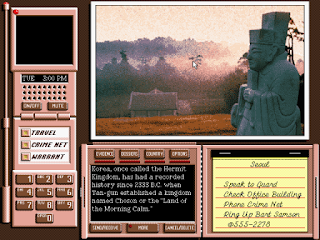
I’ve always had a Windows platform, but the more I work on Macs at school, I want one of my own.
In grade school, around 5th grade, I encountered my first computer. It was an Apple computer and it had large, floppy, black discs. The computer I had at home was an IBM where I played games such as ‘Number Munchers’ and ‘Where in the world is Carmen Sandiego?’ on small A drive discs. When the Internet came along in ‘97, we upgraded our computer again–to a Compaq computer, I believe. First it was Windows 95, then 98 and finally Windows 2000. Then, it died. When I got my laptop, I got Windows Vista on it, and that was only a year ago. Now, there’s Window 7 out and who knows what Windows will come up with next. Is this all too much? I agree
This is one of the reasons I am sincerely considering changing over to the Mac operating system. It’s not that Windows is advancing too fast–believe me, I can keep up with technology–most of the time I have my ipod in my ears while writing my Triond articles. To all of you Windows users, I’m sorry for the betrayal, but I have fallen in love with the Mac. And I’m going to convert as soon as my Dell laptop dies. In fact, seeing how it likes to randomly shut off–it could be soon!
First and foremost, though, I need a Mac for the software. I am a photographer and a designer. And, I’m going into Journalism which uses the Mac operating system. First, Adobe Suites programs are big for a Mac computer. Photoshop CS4 offers a lot to me as a photographer. I can edit my photos, add designs to them, and use tools such as burns as shadows to create more effects. Likewise, Indesign CS4 is one I have been using quite frequently. You can design pages for almost anything on here–newspapers, magazines, brochures–and even your resume. I have also used Garageband, Final Cut and iMovie. I’m almost sure none of these have a compatible Windows software program, and if so, it’d slow my machine down. My Dell does play well with other computers.
var playerSeed = new PlayerSeed('SmartPlayer');
playerSeed.sid = 332;
playerSeed.width = '300';
playerSeed.height = '250';
playerSeed.videoControlDisplayColor = '#FFFFFF';
playerSeed.categories = '16';
playerSeed.overlay= true;
playerSeed.autoStart= false;
playerSeed.cbCustomID = '5min-companion-ad';
playerSeed.hasCompanion=true;
//playerSeed.Load();
Another reason is obvious–viruses. Windows has the risk of viruses with every email you open, and this isn’t so true with Mac. I’m sure Mac has a few, but not as damaging as those on Windows. The ones on Windows can crash your machine and it’s going to need life support. If you had a Mac, you have a fewer chance of your machine being affected by this. In fact, Macs have very few viruses if at all–which is why I must convert to the other side, fellow Windows users.
Third, I really enjoy Mac’s keyboards. I can’t really pin-point it, except that the flatness helps me with my typing speed. I fly across Mac keyboards, whereas with Windows keyboards I always seem to go to slower. I think it’s because Windows keyboards have keys that are somewhat raised higher than Macs. It’s just a preference I like, although I have seen some Windows laptops that have better keyboards than mine, too.
Next, I find myself getting more picky with web browsers. Whereas I used to use Internet Explorer and Firefox almost everyday, I find myself clicking on Safari more now. This is the browser we have on the Macs at school, and I have most recently downloaded it to my Windows laptop. It’s more of a comfort level for me and I find it easiest to use. Internet Explorer seems to crash more than Firefox, and that’s just frustrating. Com’n Windows and Mac users, we can all relate here.
Finally, another strong reason is this: customer service. Now, given, I have only dealt with apple techs on limited occasions. The amount they knew about the product, however, was amazing. I felt that it was a better quality phone call than in all 5 years with my eMachines desktop computer. And, Apple techs make sure not sure you don’t get off the phone until your questions are answered. There was one night with eMachines when the person told me she ‘hasn’t any idea.’ Needless to say, she did go get help, but it just makes me wonder sometimes.
Whenever I do change to a Mac, I know I’ll be happy with my quality machine. Overall, I have been happy with my Dell–other than a series of problems the first few months. And, it does like to shut off randomly while typing papers for school–luck of the draw? I might not get my Mac until I graduate college or until I’m established in my career. Whenever I do get it, I know it’ll take me to places I haven’t been with my photography and design. Macs really are the best computer–hands down.
War of Efficiency – U Torrent vs.. Bit-torrent
U TORRENT vs BIT TORRENT.
Well now a days people download huge files through net..and the best way to do that is downloading the file through a torrent..which needs a torrent downloader to get downloaded..
This article of mine is about torrent downloaders…
There are a lot of torrent downloaders used now a days..for instance bittorrent,u torrent , free torrent downloader,azzures,bit commet,flash get..the most commonly used ones are bit-torrent and u torrent and this review is about the comparison of these two commonly used torrent downloaders..
U TORRENT vs BIT TORRENT
well both the torrent downloaders are widely and extensively used but bit-torrent is a little slow i would prefer to use u torrent which is a file of only some 500kb or a little more than that and is a very efficient torrent downloader.uses a little disk space and is much faster than bit torrent..the most irritating thing about bit torrent is that it uses a lots of system resources..that is the reason why i prefer u torrent. you can download u torrent from the link below:-
http://www.utorrent.com/downloads/complete?os=win
So dont just fool your self using bit-torrent ,start using u torrent and feel the convenience..
while downloading a torrent keep in mind:-
its not only your torrent which is making your download slow …well its the torrent itself as a torrent will be only fast when it has got a good amount of seedres and leachers ….so throw away that shit from your mind that a torrent downloader is the reason for your slow torrent download…my above written comparison is only to show which is the most efficient torrent downloader…and regarding other info on u torrent …i would ask u to use it because it has such a simple interface that even a newbie to computers could understand the interface ..so use u torrent and have a happy torrent downloading ahead…
Well now a days people download huge files through net..and the best way to do that is downloading the file through a torrent..which needs a torrent downloader to get downloaded..
This article of mine is about torrent downloaders…
There are a lot of torrent downloaders used now a days..for instance bittorrent,u torrent , free torrent downloader,azzures,bit commet,flash get..the most commonly used ones are bit-torrent and u torrent and this review is about the comparison of these two commonly used torrent downloaders..
U TORRENT vs BIT TORRENT
well both the torrent downloaders are widely and extensively used but bit-torrent is a little slow i would prefer to use u torrent which is a file of only some 500kb or a little more than that and is a very efficient torrent downloader.uses a little disk space and is much faster than bit torrent..the most irritating thing about bit torrent is that it uses a lots of system resources..that is the reason why i prefer u torrent. you can download u torrent from the link below:-
http://www.utorrent.com/downloads/complete?os=win
So dont just fool your self using bit-torrent ,start using u torrent and feel the convenience..
while downloading a torrent keep in mind:-
its not only your torrent which is making your download slow …well its the torrent itself as a torrent will be only fast when it has got a good amount of seedres and leachers ….so throw away that shit from your mind that a torrent downloader is the reason for your slow torrent download…my above written comparison is only to show which is the most efficient torrent downloader…and regarding other info on u torrent …i would ask u to use it because it has such a simple interface that even a newbie to computers could understand the interface ..so use u torrent and have a happy torrent downloading ahead…
Which is The Best Free Antivirus Program?I know that all of you must’ve been wondering on how to keep your computers immunized against the latest viru
I know that all of you must’ve been wondering on how to keep your computers immunized against the latest viruses. keyloggers, worms, spyware, rootkits etc. I know that all of you also must be wondering on how to protect your computers against exploits or drive-by downloads. Then, you’ve come to the right place. Today, all you’ll get to know about the top-notch free antivirus utilities out there for you to use! DIG IN TO FIND OUT MORE!
Our first and popular, although not the best, antivirus utility is: AVG Anti-virus Free Edition
AVG Free is a great antivirus utility to use. It comes with complete malware protection, which includes antivirus an d antispyware. The new free version also features an Identity Theft Protection feature, which sadly can only be used on either Internet Explorer or Firefox. It also has a great feature which is LinkScanner. LinkScanner scans all links you visit while on-line, and prevents your browser from loading any harmful websites. It also scans search results. It’s scans are faster, and features reliable security. It goes easy on your computer and is not a resource-hog. Some it all up, and AVG is a great way to keep your computer secure, although not the best for a free anti-virus.
The second anti-virus I am going to introduce you with is Avast!. Probably the most popular after AVG, or may even become the most popular soon. Avast! in my opinion is probably in the top 2 best free, anti-virus program out there, in terms of protection. If you ask about the scanner, then I would say that it’s probably in the top 4 in all anti-virus programs, including freeware and shareware. If you ask, me Avast! is the anti-virus program for you, because of it’s excellent anti-malware shield and great detection rate, with least amount of false positives. It’s probably one of the best from paid anti-virus program as well. And the new tweaked GUI, is much more manageable than the old MP3 look. Sum it all up, and Avast! is the best antivirus program out there, with the exception of Avira Antivir Personal. Though I would it say Avast! and Avira Antivir Personal are kind of the same, the Avira’s detection rates are probably the best in all anti-virus programs including the paid ones. And it offers top-notch protection, though in protection Avast! might just be a little better.
Our first and popular, although not the best, antivirus utility is: AVG Anti-virus Free Edition
AVG Free is a great antivirus utility to use. It comes with complete malware protection, which includes antivirus an d antispyware. The new free version also features an Identity Theft Protection feature, which sadly can only be used on either Internet Explorer or Firefox. It also has a great feature which is LinkScanner. LinkScanner scans all links you visit while on-line, and prevents your browser from loading any harmful websites. It also scans search results. It’s scans are faster, and features reliable security. It goes easy on your computer and is not a resource-hog. Some it all up, and AVG is a great way to keep your computer secure, although not the best for a free anti-virus.
The second anti-virus I am going to introduce you with is Avast!. Probably the most popular after AVG, or may even become the most popular soon. Avast! in my opinion is probably in the top 2 best free, anti-virus program out there, in terms of protection. If you ask about the scanner, then I would say that it’s probably in the top 4 in all anti-virus programs, including freeware and shareware. If you ask, me Avast! is the anti-virus program for you, because of it’s excellent anti-malware shield and great detection rate, with least amount of false positives. It’s probably one of the best from paid anti-virus program as well. And the new tweaked GUI, is much more manageable than the old MP3 look. Sum it all up, and Avast! is the best antivirus program out there, with the exception of Avira Antivir Personal. Though I would it say Avast! and Avira Antivir Personal are kind of the same, the Avira’s detection rates are probably the best in all anti-virus programs including the paid ones. And it offers top-notch protection, though in protection Avast! might just be a little better.
How to Make a Fake Virus on Terminal
How to make a Fake Virus on Terminal.
To make a fake virus on terminal your obivously have to open up terminal. After that you have to get into your desktop by typeing in- cd Desktop- After that you need to type nano and after that whatever you want to name your file so for example it would all look like this – nano Kobe -
After that you will be brought into a new window. In here you want to type – while (true) do
what this does is that when the virus is activated it will continue to block whatever program you said. After that you have to write the programs you want to no work.
For example – while (true) do
killall Terminal
killall Safari
killall Finder
done
- at the end you have to write done for it to work. Now you have to press control c and then control x. Then say yes and then name your file.
It is now saved to your desktop, but if you click on it you can see the text. so you have to now write
- chmod +x Kobe-.
i wrote kobe because that was the name of the file but when you do it write the name you gave it. now it is a terminal file.
Now you have to change the way the file looks so you get a picture and put it on your desktop. Then you press apple i on both the picture and the terminal file. Then you drag the picture from the bottom to the top of the other open slide. Now you have the file but it looks like the picture. so now you compress it to zip.
It is now ready to send to your friend. I would not recommend this but it was just for eductional purpose only.
Thank You
To make a fake virus on terminal your obivously have to open up terminal. After that you have to get into your desktop by typeing in- cd Desktop- After that you need to type nano and after that whatever you want to name your file so for example it would all look like this – nano Kobe -
After that you will be brought into a new window. In here you want to type – while (true) do
what this does is that when the virus is activated it will continue to block whatever program you said. After that you have to write the programs you want to no work.
For example – while (true) do
killall Terminal
killall Safari
killall Finder
done
- at the end you have to write done for it to work. Now you have to press control c and then control x. Then say yes and then name your file.
It is now saved to your desktop, but if you click on it you can see the text. so you have to now write
- chmod +x Kobe-.
i wrote kobe because that was the name of the file but when you do it write the name you gave it. now it is a terminal file.
Now you have to change the way the file looks so you get a picture and put it on your desktop. Then you press apple i on both the picture and the terminal file. Then you drag the picture from the bottom to the top of the other open slide. Now you have the file but it looks like the picture. so now you compress it to zip.
It is now ready to send to your friend. I would not recommend this but it was just for eductional purpose only.
Thank You
Subscribe to:
Posts (Atom)
About Me

- Shonam dua
- Web developer, I love to Code, Design and explore more and more latest technology gadget



